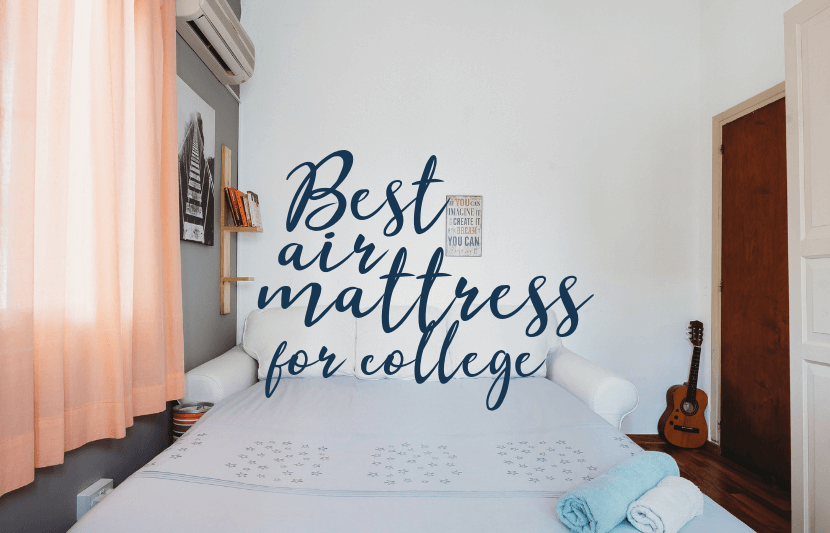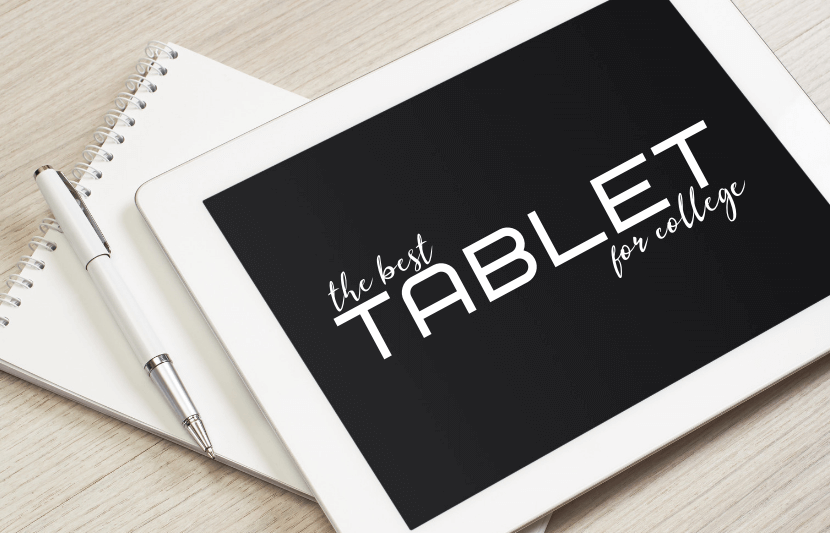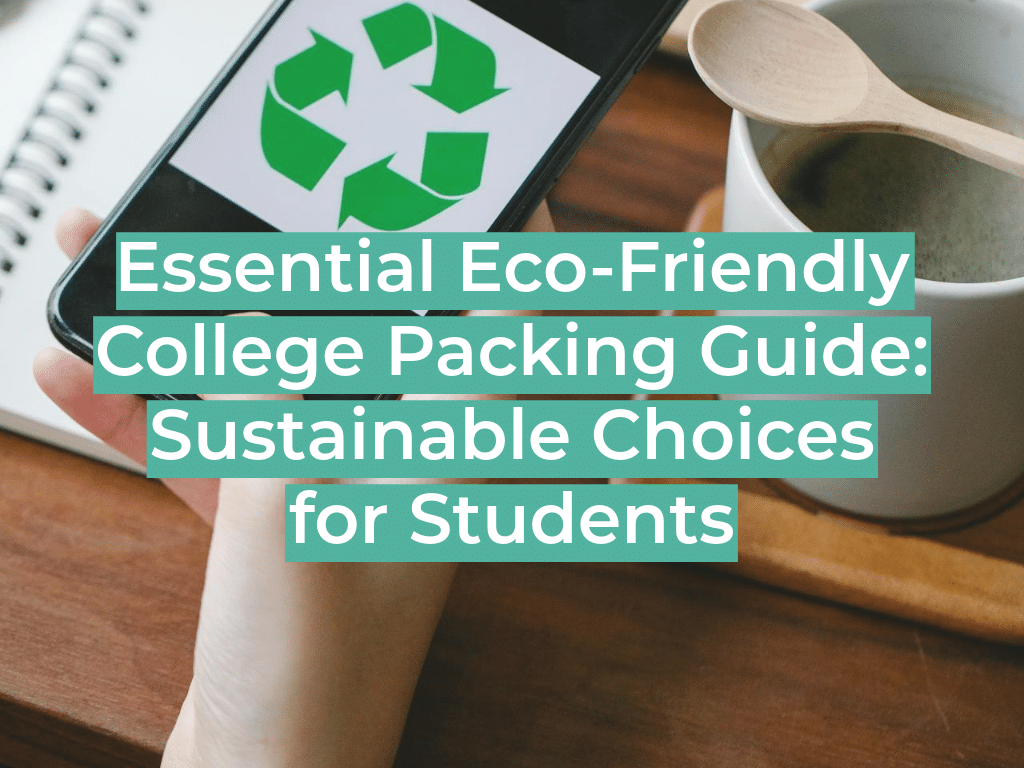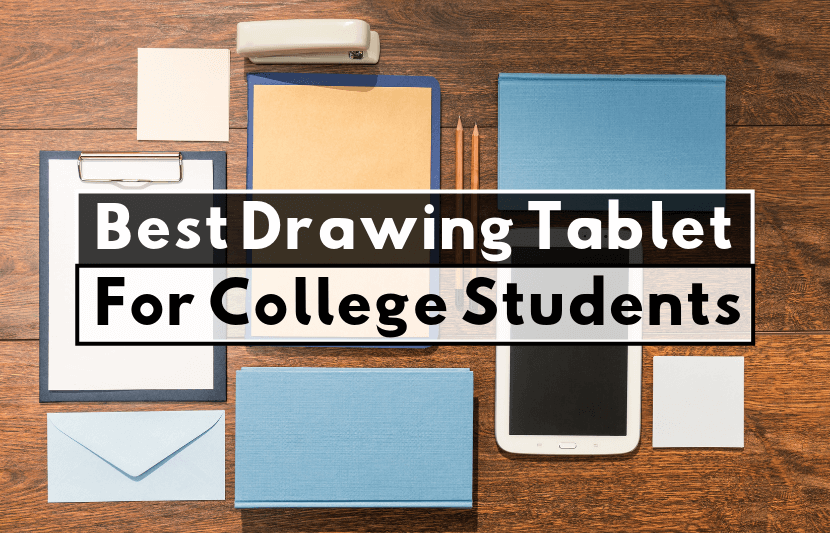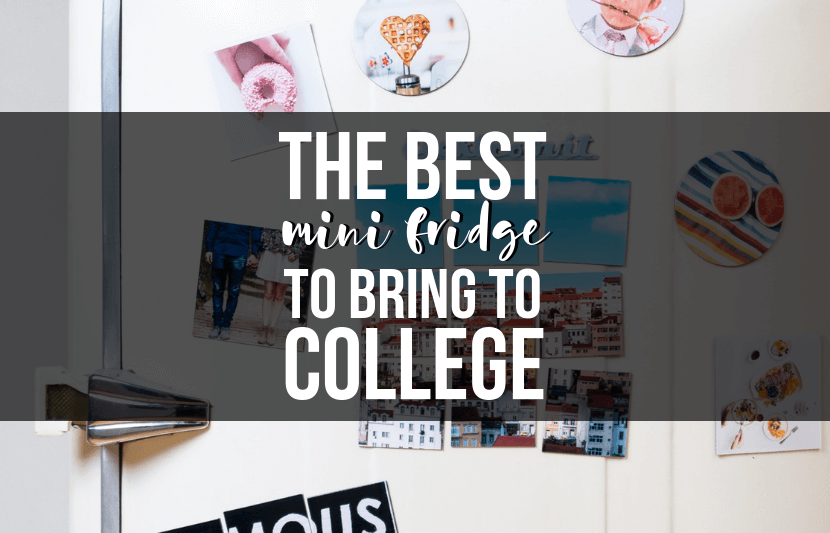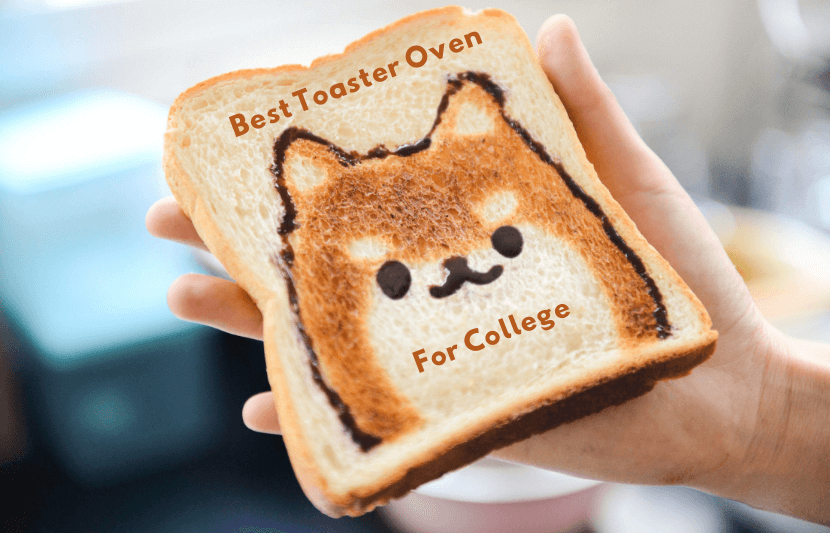In this day and age, everyone should have a password manager. Our lives and livelihoods are online, in the form of endless combinations of usernames and passwords. Who can keep track of the hodgepodge of letters and numbers? Having a safe and secure method for keeping track of your passwords is more vital than ever, given the ever-present threat of account hacks and identify theft.
Most people use a few passwords or password variations for multiple sites, but managing your passwords this way puts you at risk. Even though we all want to trust the websites we work with to keep our private information secure, there is good reason to believe they are not doing so. Data breaches and password leaks are more common than one would hope, so it’s important to change your passwords regularly and use unique and secure passwords for each of your accounts.
That’s where password managers come in. Password managers are an incredibly helpful organizational and security tool. A good password manager will automatically generate strong and unique passwords for each of your accounts and store them in an encrypted database so you can easily access them. Many include browser extensions that will autofill passwords for you when you’re online.
If you’re looking for a password manager to improve the security of your accounts and tech products, TUN is here to help. We’ve put together a list of our favorite paid and free password managers for students, along with advice on how to choose the password manager that works best for you.
What You Should Consider When Choosing Password Manager
Security
The first thing you should take into consideration when choosing a password manager is the level of security it provides. Here are a few important security features to look for in your password manager:
- End-to-end encryption — If you ever need to share a password, end-to-end encryption ensures that only you and your intended recipient can access the information.
- Two-factor authentication — Some password managers have adopted stronger security for master passwords used to access accounts. Rather than requiring only one master password to access your password vault, two-factor or multi-factor authentication requires a further form of authentication, such as a PIN, a fingerprint, or verification via a second device, ultimately making your password manager much more secure.
- Secure sharing — Secure sharing encrypts and sends files, so that if you have any particularly sensitive information — such as tax documents, bank info, etc. — you can send them without worrying about them being accessed. This is particularly important for small businesses.
Also, look into how the program you use stores your password information. Does it store your information in the cloud? Or does it provide the option to self-host the server? If you’re particularly security-minded and are tech-savvy, you might want to be able to self-host.
Ease of Use
It goes without saying that a password manager should be easy to use. Most password managers offer features like password autofill, easy syncing of multiple devices, and automatic password generation that make creating and remembering passwords easy and stress-free. You will also want to look for programs with well-designed interfaces that are easy to navigate, so you can change and access your passwords easily. Keep in mind, convenience and security can sometimes be something of a trade-off. For example, password autofill makes logging into your accounts painless, but it also comes with some security risks.
Cost
If you’re looking for a password security system loaded with premium features, you’re going to have to pay for it. Paid password managers often charge on a per-year subscription basis and may cost $20–$40 per year. If that sounds like a lot, it really only ends up costing a few dollars per month. That said, there are also great free options that come with plenty of great features and cost half the price.
Platform/Browser Support
Not all password managers work with all operating systems and browsers. Make sure that the password manager you choose works with the platforms you use.
Open Source?
Open-source software allows users to access, redistribute, and modify the original source code. This means that programmers can change the software however they choose. Users can patch errors in the code, fix bugs, improve the software, or even customize it to suit their particular needs.
Some users prefer using open-source password managers for a number of reasons. Open-source software is almost always free, sometimes with the option to donate to the developers. More importantly, it can be even more secure than closed-source software. Because it is open to review by users, gaps in the code are identified and addressed quickly, making it harder for hackers to exploit. For those of you who know how to code, you can also create your own plugins.
However, open source password managers typically don’t offer many of the features that come with commercial options. For example, open-source password managers may not offer cloud storage or browser extensions.
Features
Like most tech security programs, password managers come with a variety of extra features that help make the product even better. For example:
- Password Generation – Automatic password generation is a feature you will definitely want your password manager to provide. The safest passwords are long and composed of random numbers, letters, and symbols. Automatic password generation makes creating one of these passwords as simple as clicking a button. Many also will update your current passwords to make them more secure.
- Password Autofill — This feature is a little more controversial. Many people use password managers largely for the convenience they offer. If your password manager offers password autofill, it will sync with your browser and fill in your passwords for you on each site that you use. No need to play the password-guessing game anymore. However, this has also proven to be the least secure function of password managers. If you’re particularly concerned about security, turn this feature off or opt to not use the browser extension.
- Personal Data Protection — Some password managers will not only store your website account information, but will also offer secure storage for personal information, including bank and credit card information.
- Secure Cloud Storage — Some password managers offer cloud storage for documents, photos, and files. It’s certainly not a necessary feature, but a nice plus, nonetheless.
- Application Password Management — Some password managers offer secure management not only of your website passwords, but also for passwords for applications that require them (e.g., Photoshop).
- Secure Browser — Secure browsers are a common feature in antivirus security packages and are also available with some premium password managers. Secure browsers are designed to protect secure transactions on the web. Typically, they are used when accessing financial sites.
Best Paid Password Managers
Dashlane
Dashlane is excellent for those who aren’t tech-savvy. It has a simple, intuitive, and well-designed interface that is easy to navigate. It’s not cheap, but it offers a wide range of security features and covers all devices. Among its perks, it includes a VPN. It also does some extra security work for you. For example, when you make a purchase online, Dashlane will take a screenshot of the purchase and create a receipt for the transaction. It will scan your email inbox to find websites you created accounts with, so you can make sure that you have changed literally all of your passwords. It will even scan Dark Web data for compromised accounts.
1Password
1Password is our favorite password manager for Mac users. The interface is clean and easy to navigate, and it does a lot of the work for you when creating new passwords. One of the main perks of 1Password is that it offers both cloud and local storage, so if you want to sync all of your passwords via their cloud servers, you don’t have to. You can keep all of your information on your devices if you would like. Additionally, your master password will never be stored in the cloud or transmitted over the network, adding an extra level of security.
Keeper
Keeper is one of the most secure password managers available, and is available on every popular device and platform (even Kindle). Though it doesn’t come with all the extra bells and whistles that a product like Dashlane does, it nevertheless includes most of the advanced features you would expect in a paid password manager. It is very easy to navigate, with one of the best interfaces available and convenient features like one-click password updates.
Enpass
With limited features, Enpass admittedly is not the best password manager available, but it will do everything you need it to s effectively, and it comes at a cheaper price than the competitors. In other words, it’s our favorite budget option among paid services. Enpass is best for people who would like to keep their information local to their computer. It doesn’t offer its own cloud service, though it can select a third-party cloud if you’d like to sync via the internet. It is simpler, however, to just sync through Wi-Fi. Enpass is lacking in a few features, however. For example, it doesn’t offer two-factor authentication, which may be a dealbreaker for some. In short, it is a basic but solid password manager that serves as a good option for budget shoppers.
Best Free Password Managers
LastPass
LastPass is one of the most popular password managers available, free or paid, and a favorite of many tech review websites. It is a freemium product, meaning you can access the base level version free-of-charge, but need to pay for certain special features. LastPass is loaded with features that are uncommon in comparable free products. For example, you can store not only your password information, but plenty of personal information, including credit cards, bank information, your driver’s license, passport, social security number, insurance information, and much more. It also provides many of the features common in these kinds of products, like secure sharing and automatic password generation. If you’re looking for features, this is your best bet.
Bitwarden
Our favorite free password manager, Bitwarden is an open source program that comes with a few handy features. It does what a password manager is supposed to — manage your passwords securely and easily. It doesn’t have all the features that some other programs offer, but it will give you what you need. Additionally, it works with all platforms and browsers, uses two-factor authentication, and comes with autofill and secure sharing. It also will generate passwords for you and will back up not only password, but personal data and credit card information. It also provides breach reports and password exposure checks via the website Have I Been Pwned?. Bitwarden stores its information in the cloud, but the more security-minded among you can also self-host the Bitwarden server on-premise.
KeePass
One of the best password managers, KeePass has been around since 2004 and has a devoted following. Although it is designed primarily for Windows, it is also available on macOS and Linux. Users love it because it is open source and it stores usernames and passwords on the user’s device rather than in a cloud-based database. It doesn’t come with an expansive feature set, but will give you the ones you need, including automatic password generation and autofill.
Myki
Myki takes a different approach to password storage. Rather than keeping your information in the cloud, it keeps it on your smartphone, so you have it with you at all times. This provides an extra layer of security, because you won’t have to worry about cloud attacks. A hacker would have to gain access to your phone and know both your lockscreen and Myki PIN in order to access your passwords. You can sync with your computer by downloading the Myki desktop app, and you can easily sync with another phone.