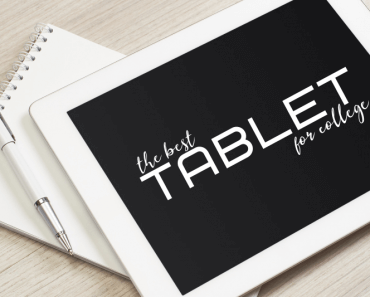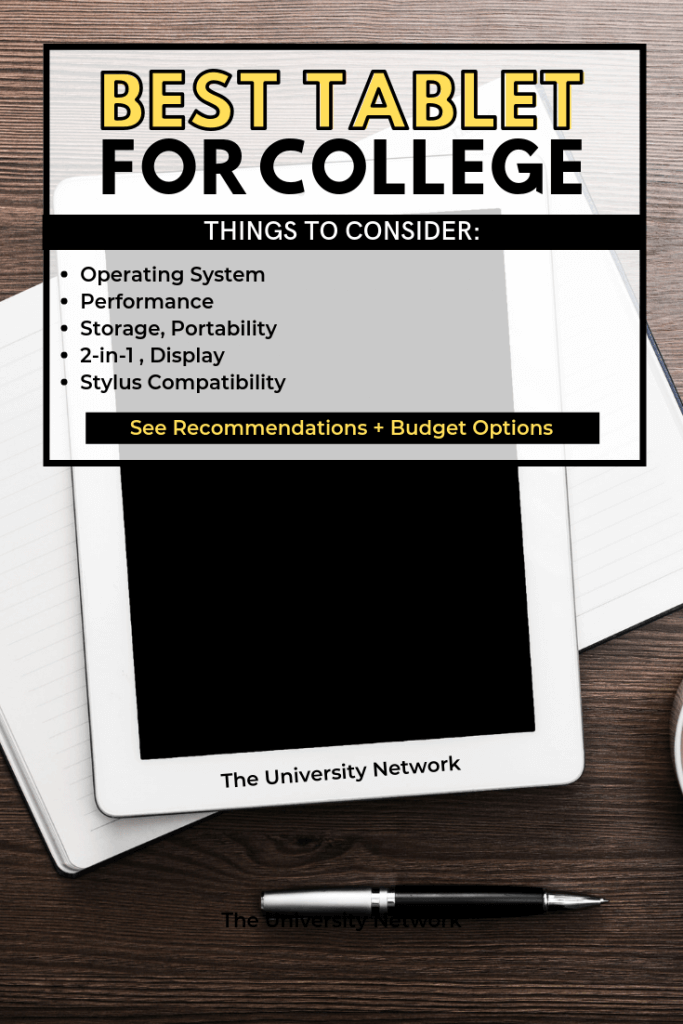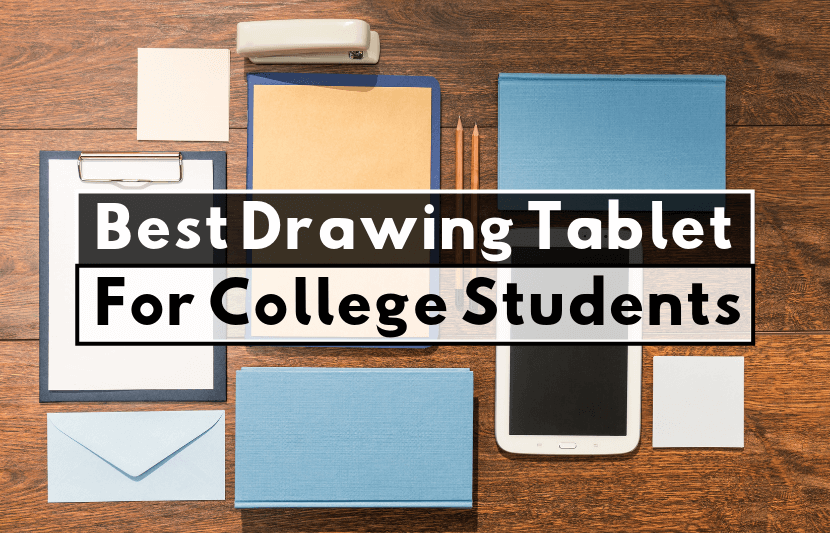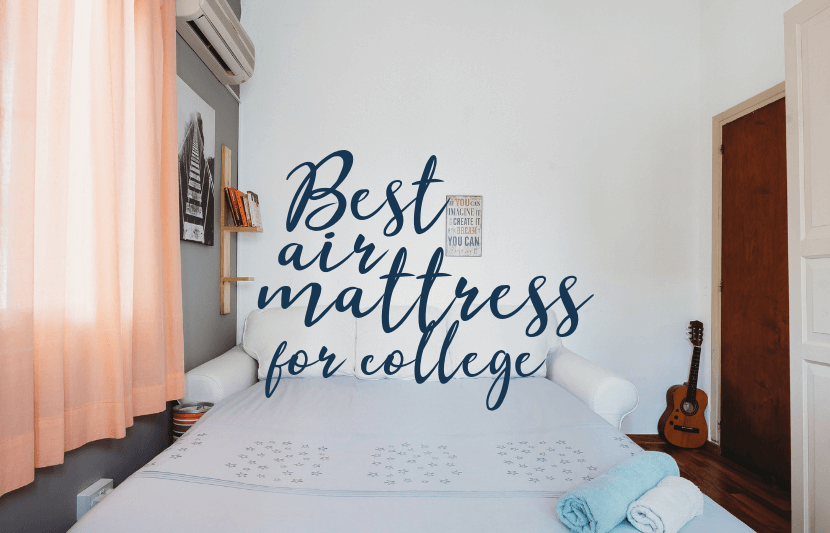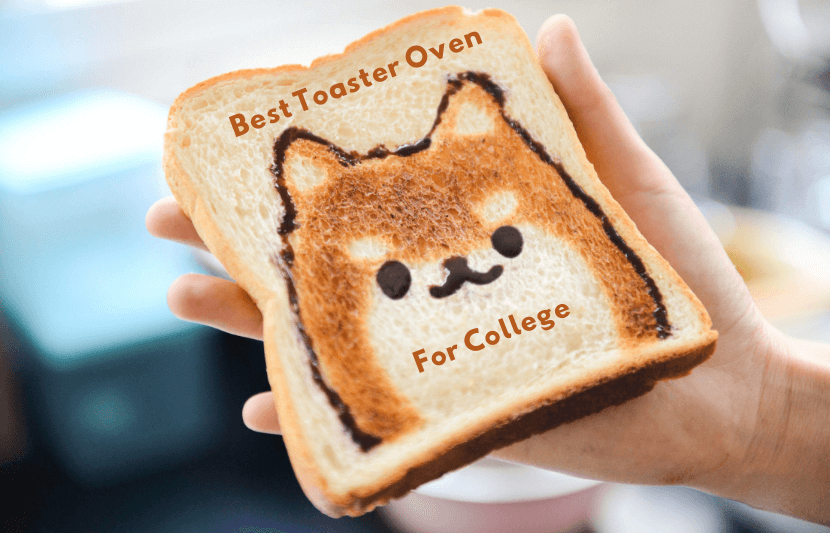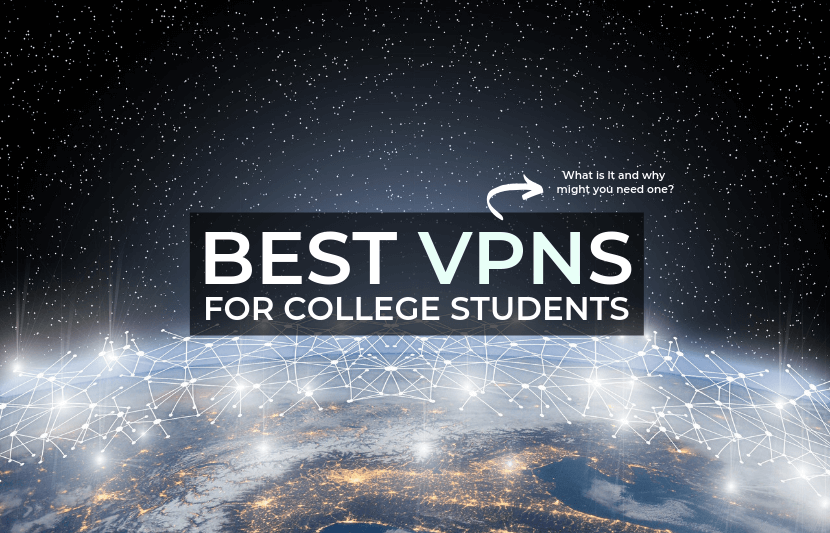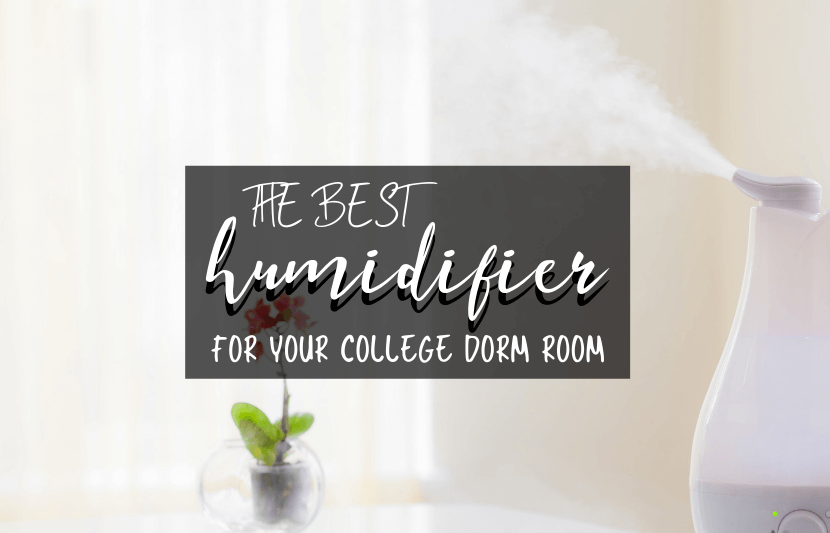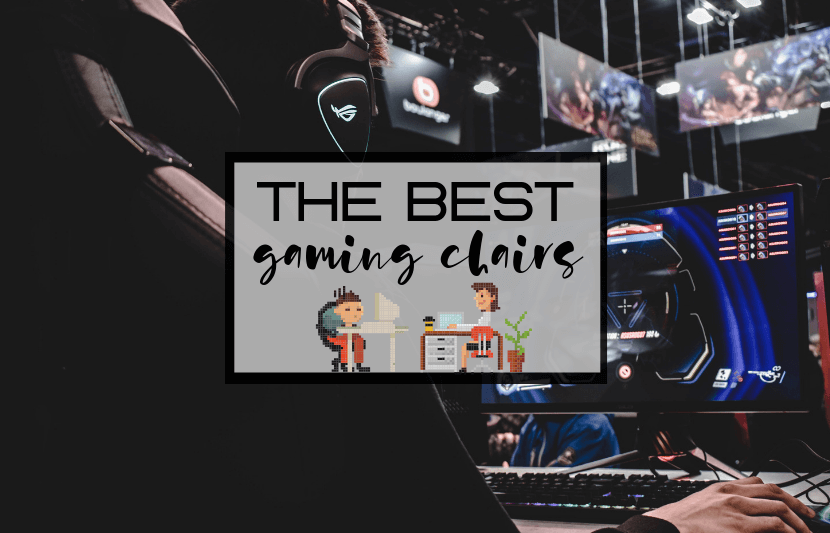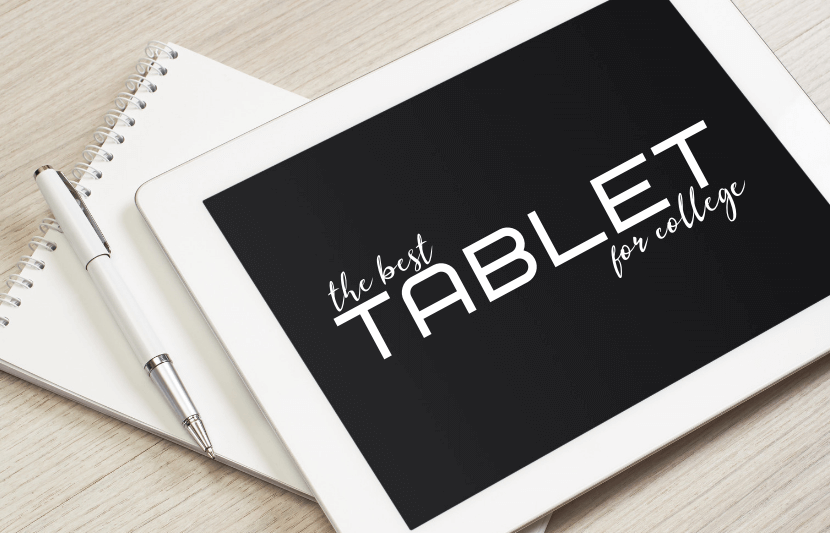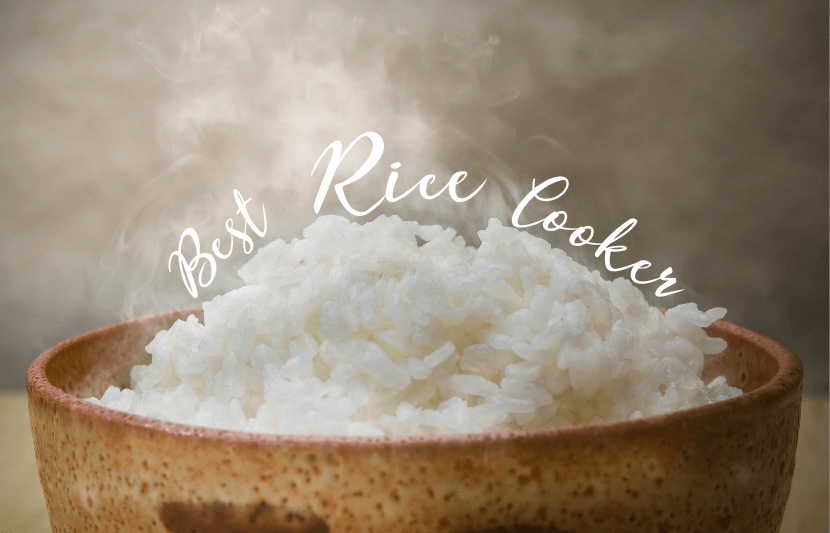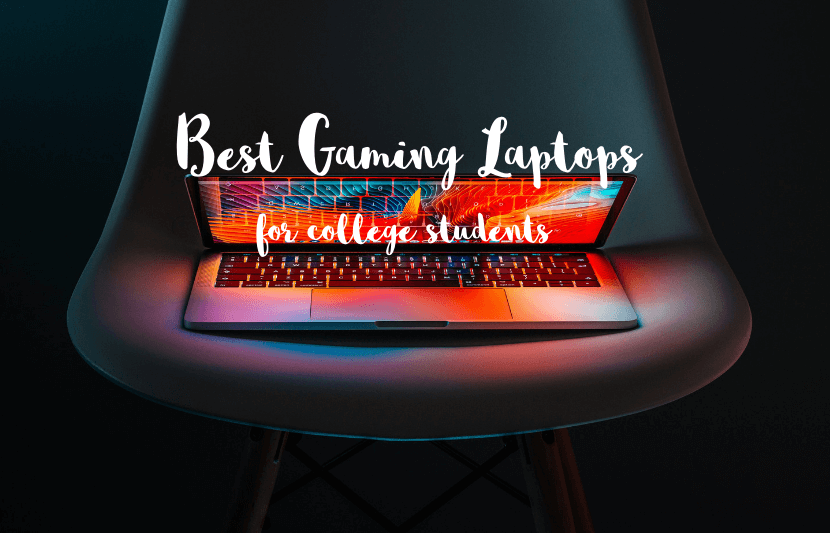There are so many reasons to buy a tablet for college. No longer novel little gadgets, tablets are powerful pieces of technology that many people use professionally. They are a particularly useful tool for college students. Tablets can be used to take notes during classes, access PowerPoints, and read and take notes in eBooks and eTextbooks. Artists, animators, and designers can use them to easily create and share stunning digital artwork.
Of course, not all tablets are created equal. There are countless tablets on the market with a wide variety of functionality. Before you start to look at tablets, you should take a second to think about what you need out of it. Are you going to be using it primarily for note-taking and reading? Are you going to be using it to produce artwork? Do you want to use it as a substitute for a laptop? Knowing what you want out of your tablet will help you make a more informed decision.
[adthrive-in-post-video-player video-id=”B5fpGa2V” upload-date=”2021-02-09T23:30:33.000Z” name=”TOP 12 BEST TABLETS (For College & Beyond!)” description=”” player-type=”collapse” override-embed=”false”]
If you’re struggling to make a decision, TUN is here to help. We’ve put together a full tablet buying guide with advice and product recommendations, all catered to the unique needs of college students.
Things to consider when shopping for tablets
What will you do with it?
This is a question you should ask before you even start browsing, as it will narrow down the selection immediately and give you an idea of what kind of price range to look in. If you are looking for a tablet that you can use professionally or produce digital artwork with, you’ll want to invest in an upper-tier model like the Microsoft Surface Pro 6 or the Apple iPad Pro. If you just need something for basic, everyday use, I recommend considering budget options — you can get all the functionality you need from a tablet under $300.
Operating system
The most common tablet operating systems are iOS and Android, though some run Windows and even Chrome OS. The operating system you choose will have a huge impact on your experience. In my opinion, iOS is the most well-rounded and intuitive operating system for tablets, but it is limited compared to a personal computer operating system. Windows 10 is far and away the most sophisticated operating system available for tablets. It offers all of the features of the software used in PCs, so your tablet can function as a laptop surrogate. Android is user-friendly, but imperfect.
Designed originally and primarily for smartphones, the Android interface and apps don’t translate as well to tablets. Chrome OS has just started to enter the tablet market. User-friendly and efficient, Chrome OS is solid on tablets — possibly better than Android — but still has a ways to go before competing with iOS and Windows.
Performance
No matter which price range you’re buying in, you want to get a tablet that’s going to be fast, responsive and reliable. There are two main specs you’re going to want to look at to ensure you buy a high-performing tablet: RAM and the processor.
RAM: Most tablets have about 1 GB to 4 GB of RAM, though more powerful tablets and 2-in-1 laptop/tablets may offer as much as 8 GB to 16 GB. Generally speaking, more RAM equals a faster tablet.
Processor: Each manufacturer uses different processors in their products. Apple use their own A-series chips, such as the A10 Fusion (used in the 2018 iPad) or the A12X Bionic (used in the 3rd Gen. iPad Pro). Androids typically use Samsung Exynos chips or Qualcomm Snapdragon chips. Windows generally use Intel. Once you narrow down your selection to a few different tablets, do some brief research to see how their processors compare.
Storage
The amount of storage you need depends on how you intend to use your tablet. If you’re looking for something to replace your computer, you’ll want a large amount of storage (laptops typically begin around 128 GB of storage). For more casual use, you won’t need near that much, but you’ll probably still want at least 32 GB.
Portability
This gets back to what you’re looking for in your tablet. If you want something convenient that you can carry around in a small bag, almost like you would a notebook, you’ll want to opt for a small, thin tablet, perhaps even a miniature one. Consider options with 7″ to 10” screens. Larger tablets are less conveniently transported, but some larger options can serve as suitable laptop replacements.
2-in-1
If you’re really invested in the idea of using a tablet to replace your laptop, you should consider getting a 2-in-1 laptop/tablet hybrid. Many of these, such as the Microsoft Surface Pro 6, truly offer the best of both worlds, serving as top-notch tablets while also performing admirably as personal computers. If you’re looking in this direction, I recommend getting a model that runs Windows 10.
Stylus compatibility
A good stylus can completely change a tablet from an average machine into an exceptional one. Take the Apple Pencil for example. The addition of a stylus has transformed the iPad into a phenomenal tool for artists, who can use it to draw directly into design programs and create complex, fully-developed artworks. Stylus compatibility also makes it easy to take notes, mark up documents, and edit text. All of these functions can be incredibly useful for students, so I would heavily consider looking for a tablet with stylus compatibility.
Display
Tablets are effectively just a display, so you’ll want to find a tablet that has a high resolution and high pixel density. Resolution, which describes the amount of pixels in the screen, varies based on the screen size. Pixel density is measured by pixels per inch (ppi), however, so it’s universal across all screen sizes. The best tablet screens now have displays with upwards of 250 ppi.
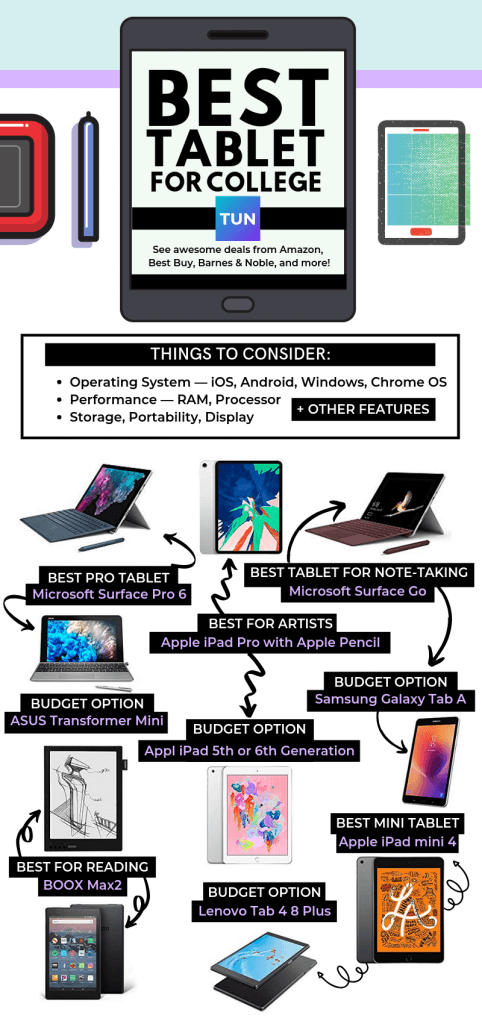
Best Overall
Best Pro Tablet – Microsoft Surface Pro 6
The Microsoft Surface Pro 6 is an all-purpose tablet that you can use not only for note-taking in class but in professional settings as well. The Microsoft Surface Pro 6 runs Windows 10 in full, meaning that you can run any programs available for Windows, including the full Adobe Suite and Microsoft Office.
It’s a full computer in tablet form, and you can use it for pretty much anything you want. Artists will like the Surface Pen, which has 4096 levels of pressure sensitivity and has a replaceable tip.
Best Tablet for Artists — Apple iPad Pro with Apple Pencil
Like the iPad Pro, the iPad is a great tool for artists. It offers many of the same features as the iPad Pro, and it does so at a fraction of the price. The iPad Pro is undoubtedly a more powerful, faster machine, and professionals might prefer to drop the extra cash for higher performance. But for most people — and certainly most students — the standard iPad should do.
Drawing on the iPad is remarkably smooth with minimal lag. It supports most of the apps that the Pro does as well, including Photoshop, Procreate, Astropad Studio, and more.
Best Tablet for Note-Taking and Basic Tasks — Microsoft Surface Go
The Microsoft Surface Go is a great option if you just need a basic tablet that can perform simple, everyday tasks. The Microsoft Surface Go uses Windows 10 in S Mode, a limited Windows operating system that can only run apps from the Microsoft Store. That shouldn’t be an issue for most users, but don’t expect it to run like a computer.
The Surface Go be purchased with a stylus and keyboard cover, which make it a super convenient device for note-taking and reading.
Best Tablet for Reading — BOOX Max2
If you’re sick of staring at LED screens, I have to recommend the Onyx BOOX Max3. It’s essentially a powerful and large e-reader. It’s 13.3” black and white E ink display is easy on the eyes, making it better for reading than blue-light LED displays which are well-known to be hard on the retinas.
The BOOX Max2 runs Google Android and includes Google Play, so you can use it for much more than just reading and writing. However, it is in that area that the BOOX Max3 shines. Onyx’s reading app can handle PDF, ePUB, HTML, DOC, MOBI, and CHM files. You can also use other reading applications, like Kindle, Kobo, Marvel Unlimited, and Overdrive.
It works great for reading e-books, but also is superb for reading, taking notes in, and editing long PDFs, including research papers. The included stylus works great for writing in the default note-taking app and is functional for drawing as well.
Best Mini Tablet — Apple iPad mini 4
The latest version of the iPad mini is everything you could ask for from a miniature tablet, but like all Apple products, it comes at a price. It’s light and thin, weighing less than a pound and measuring only 6 mm thick with an 8 inch screen. I
t’s very portable and features a vivid Retina display with over 3.1 million pixels, making it great for working with photographs or watching videos on the go. It works with the first generation Apple Pencil as well, so you can use it to work in any of the excellent iOS drawing apps. Ultimately, the best small tablet out there.
Student Discount Hack — You may also be able to get this item directly from Apple cheaper with the Apple Student Discount Program. Check out the price to see who offers the best deal!
Best 2-in-1 Laptop — HP Spectre x360
The HP Spectre x360 isn’t the best for use purely as a tablet, but is nevertheless a phenomenal computer. Beautifully designed, well-built, and very powerful, it offers the full package for a 2-in-1 laptop. It is capable of running resource-heavy programs with no problems and can run most AAA games. In short, it works exactly as you need your laptop to work with no problems.
Folded over in tablet mode, it feels a little hefty, especially compared to pure tablets or detachable 2-in-1 laptops. Despite that minor drawback, it still functions great as a tablet. The touchscreen is responsive and accurate, and the laptop comes with a stylus at no extra cost.
Best Budget Options
Best Budget Pro Tablet — ASUS Transformer Mini (ASUS T101HA)
The ASUS Transformer Mini is a great entry-level tablet that comes with a detachable keyboard and a stylus at a low price. Like a bargain-level Microsoft Surface Pro, the Transformer Mini runs Windows 10, and is capable of serving as a laptop.
Of course, it’s not quite as powerful as the Surface Pro. I wouldn’t recommend attempting to use notoriously resource-draining applications like Photoshop, but it will do fine with Microsoft Office and relatively simple applications. For the price, you won’t get much more.
Best Budget Tablet for Artists — Apple iPad (5th or 6th Generation) with Apple Pencil
Like the iPad Pro, the 2018 iPad is a great tool for artists. It offers many of the same features as the iPad Pro, and it does so at a fraction of the price. The iPad Pro is undoubtedly a more powerful, faster machine, and professionals might prefer to drop the extra cash for higher performance.
But for most people — and certainly most students — the standard iPad should do. Though the 2018 iPad works only with the first-generation Apple Pencil, drawing on the iPad is still remarkably smooth, with minimal lag. It supports all the same apps that the Pro does as well, including Procreate, Astropad Studio, and more.
Student Discount Hack — You may also be able to get this item directly from Apple cheaper with the Apple Student Discount Program. Check out the price to see who offers the best deal!
You will need to buy the first generation Apple Pencil, which is compatible with iPad Air (3rd generation), iPad mini (5th generation), iPad (6th), iPad Pro 12.9‑inch (1st and 2nd generations), iPad Pro 10.5‑inch, and iPad Pro 9.7‑inch.
Best Budget Tablet for Note-Taking and Basic Tasks — Samsung Galaxy Tab A
If you need a tablet only for the most basic purposes — taking notes, reading, streaming videos, etc. — I recommend the Samsung Galaxy Tab A. Prices for the Tab A start at under $200, a bargain for a well-performing tablet.
The Tab A won’t blow you away with its functionality or performance, but it is more than enough for basic tasks. If you mainly intend to use it for note-taking, purchase the S Pen to write by hand or, alternatively, buy a keyboard cover to type with. The smaller 7” version is like a handy notepad, but if you prefer something bigger, opt for the 10.5”.
Best Budget Tablet for Reading — Amazon Fire HD 8
Amazon Fire tablets are not known for high performance. Rather, the sub-$100 price is the main selling point here. If a highly performing tablet is what you’re in the market for, I suggest looking elsewhere. But if you’re simply looking for a handy tablet to read with (or a slightly expanded e-reader), there’s no reason to shell out for something more expensive.
The Amazon Fire HD 8 has a clear HD display and is a comfortable size. It’s a solid starter tablet that will allow you to read, watch Netflix, scroll through social media, and use basic apps.
Best Budget Mini Tablet — Lenovo Tab 4 8 Plus
The Lenovo Tab 4 8 Plus is a compact budget tablet that performs well for a phenomenal price.
The Tab 4 8 Plus is a surprisingly powerful tablet in a cheap package. It is capable of running the full Google Suite and a number of Microsoft Office apps, so it can be used for word processing and other basic work functions. It is great for streaming and listening to music. It features dual front-facing speakers with impressive volume and plays well over Bluetooth as well. Overall, a very solid, well performing device at a low price.
Best Budget 2-in-1 Laptop — ASUS Chromebook Flip C302
If you need a tablet only for the most basic purposes — taking notes, reading, streaming videos, etc. — I recommend the Samsung Galaxy Tab A.
Prices for the Tab A start at under $200, a bargain for a well-performing tablet. The Tab A won’t blow you away with its functionality or performance, but it is more than enough for basic tasks. If you mainly intend to use it for note-taking, purchase the S Pen to write by hand or, alternatively, buy a keyboard cover to type with.
The smaller 7” version is like a handy notepad, but if you prefer something bigger, opt for the 10.5”.
[adthrive-in-post-video-player video-id=”oaOObYl2″ upload-date=”2021-06-24T19:59:58.000Z” name=”EVERYTHING You Need to Pack for College (With Budget Options)” description=”Here’s a checklist to help you make sure you have everything packed for college!” player-type=”collapse” override-embed=”false”]
In this article we highlighted items from Amazon, but you can find some awesome deals and coupons from Best Buy, Barnes & Noble, and other brands on our Save Engine.